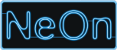Web Services Plugin
Summary
The GATE web services plugin makes use of various GATE Services which perform annotation on text. The client supplies text and the service responds with semantic annotation relative to the specific ontology. The plugin contains 4 different applications:
- SARDINE (Species Annotation and Recognition and Indexing of Named Entities)
- SPRAT (Semantic Pattern Recognition and Annotation Tool)
- ANNIE (Ontology Generation Based on Named Entity Recognition)
- TermRaider (Automatic Terminology Extraction Tool)
Installation
- Download the jar file
- Put it in the plugins directory of your neon toolkit
The plugin is supplied with default settings for services deployed on safekeeper1.dcs.shef.ac.uk, but if you need to modify the list of services you can do so using the GATE Web Services page in your NeOn toolkit preferences. This preference page also allows you to configure other settings you may require to connect to the services, but the default settings should work in most cases.
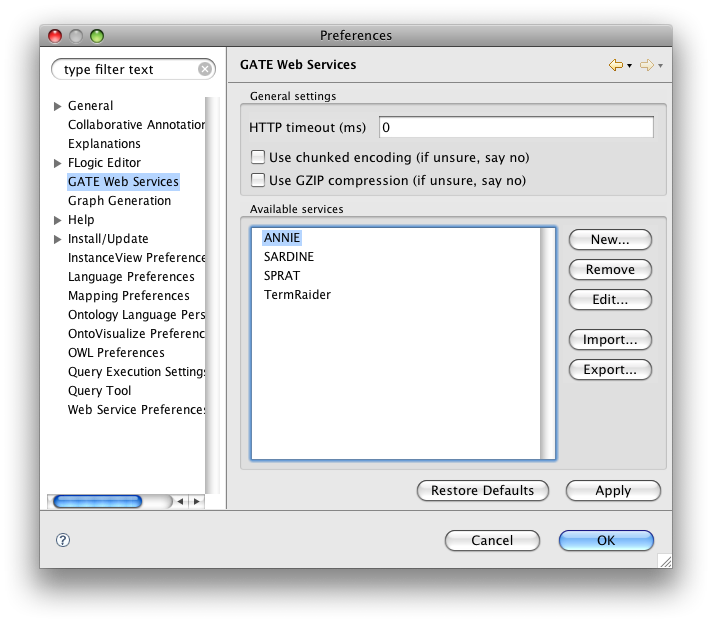
How to use the plugin
Each of the GATE web services has the same structure - the service takes input text from one or more documents in a directory and produces as output a single OWL file containing the information extracted from the set of documents.
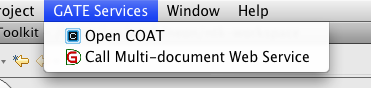 To call a service, select the "Call Multi-document Web Service" option from the GATE Services menu in the NeOn Toolkit. This will present a wizard where you can select the service to call and provide the parameters it requires.
To call a service, select the "Call Multi-document Web Service" option from the GATE Services menu in the NeOn Toolkit. This will present a wizard where you can select the service to call and provide the parameters it requires.
Step 1: Select the service you want to use.
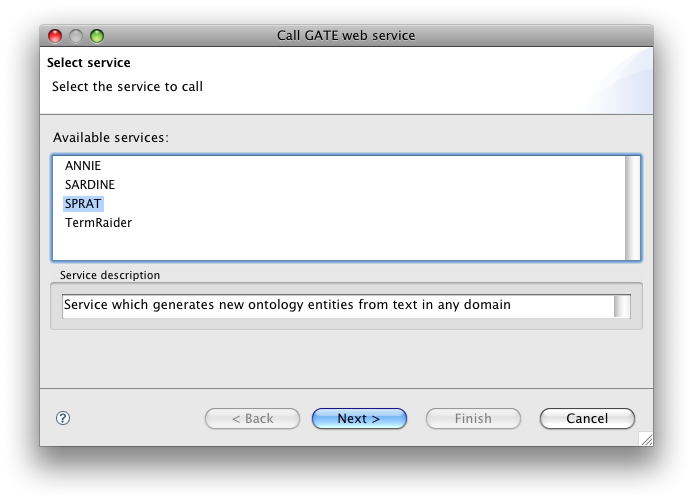
Step 2: Input and output settings.
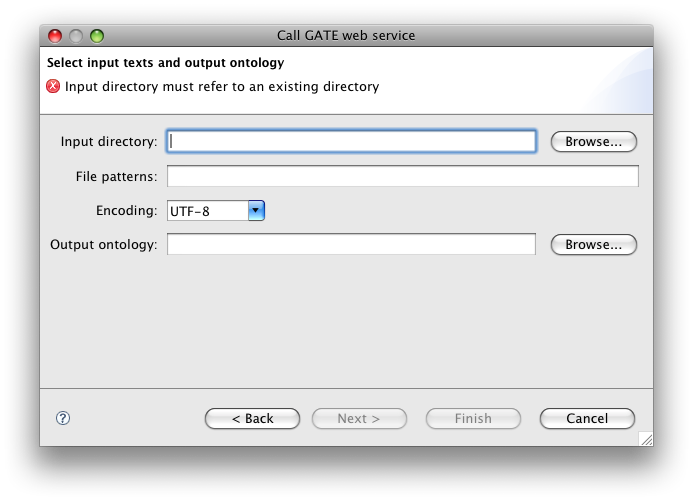
You must select a directory in which the input files are to be found, along with one or more patterns (separated by commas) specifying which files in that directory are to be processed. By default, all files in the directory and all its subdirectories will be processed - the tooltip on the file patterns box gives more details. You must also specify where to save the output ontology.
Step 3: (if supported by the service) Select an initial ontology
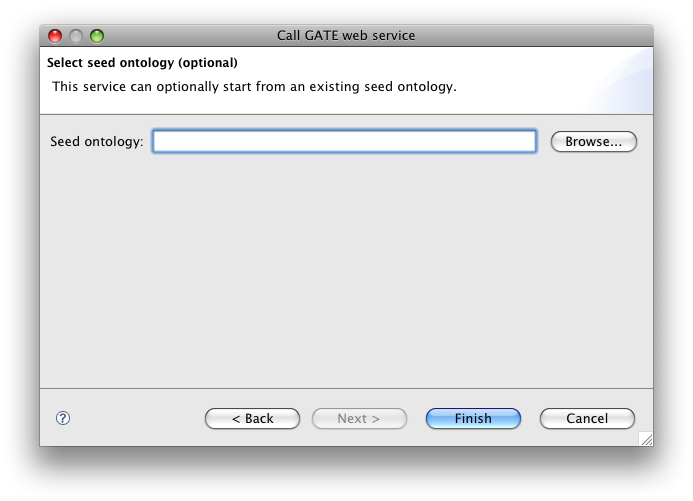
Some services can enrich an existing ontology, rather than creating a blank one. If the selected service supports this option, you may choose to select an initial seed ontology on this page. This is optional - even if a service can take a seed ontology you do not have to provide one.
Clicking the Finish button will start the process. If you are processing a large number of documents the process may take some time - if you wish you can put the process in the background and continue working with the toolkit, and you will be notified when the process completes. When the process is complete the output ontology will have been written to the file you selected, and can be loaded into the toolkit in the usual way.
Component Diagram
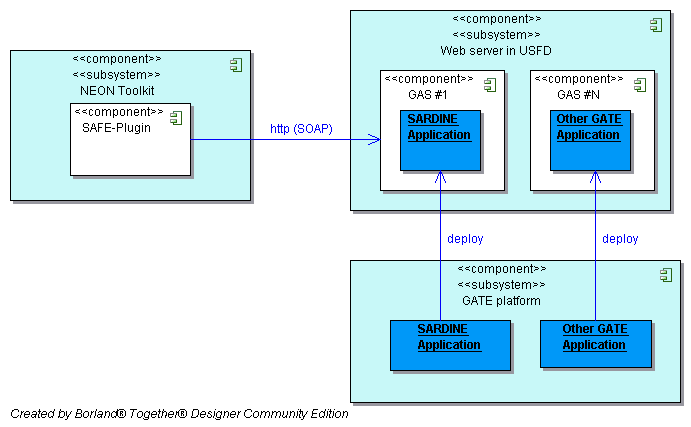
Downloads
Web services plugin jar
Example texts
Below we give some zip archives containing texts suitable for use with the various services. These should be unzipped before use.
SARDINE
SPRAT
- small (7 wikipedia documents about animals)
- very small (2 wikipedia documents about animals)
ANNIE
- medium (30 news documents)
- small (5 documents)
Technical support
Since the software forms part of the GATE architecture, it is supported by the regular GATE support infrastructure. This is detailed more explicitly on the GATE website. Further information and detailed documentation about GATE can be found in the GATE User Guide and questions about GATE can be addressed to the GATE Users mailing list.
Licensing
The software is part of GATE and is therefore available under the LGPL licence and is available to use for both commercial and research purposes.
Disclaimer
This software is produced as part of the NeOn project. Material produced within NeOn may include information, software and/or media (individually and collectively the "Information"). The Information is made available by the NeOn Consortium and its partner organisations. Our goal is to keep this information timely and accurate. If errors are brought to our attention, we will try to correct them in line with the recommendations contained in the Quality Assurance Plan. However, the NeOn Consortium may accept no responsibility or liability whatsoever with regard to the Information. This information is:
- not a professional or legal advice (if you need specific advice, you should always consult a suitably qualified professional);
- sometimes linked to external sites over which the NeOn Consortium has no control and for which it assumes no responsibility;
- not necessarily comprehensive, complete, accurate or up to date;